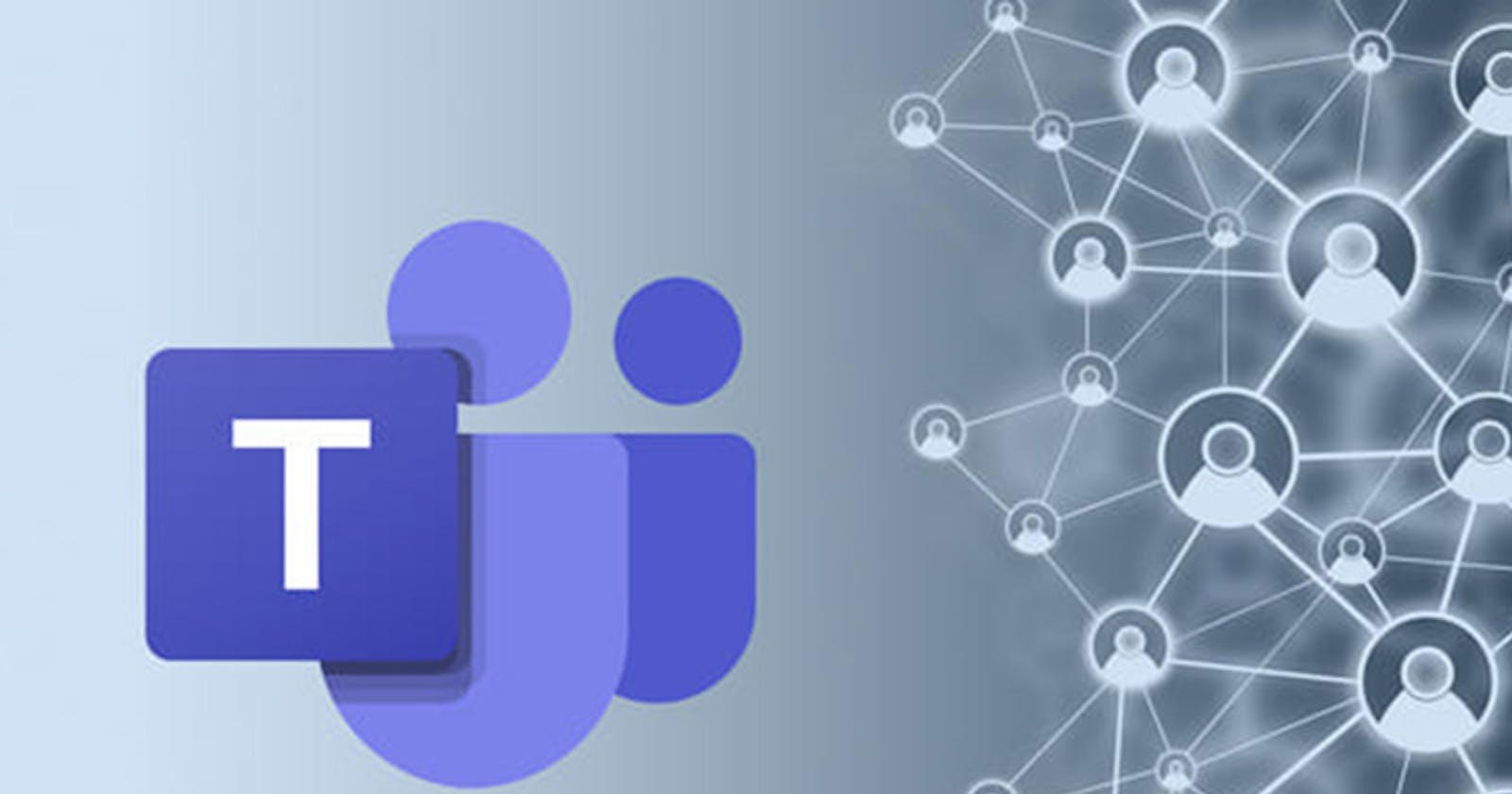Get started with Microsoft Teams: A complete walk-through
A detailed introduction on getting started on Microsoft Teams
Table of contents
No headings in the article.
The rapid development of technology has changed life as we know it forever. Communication has never been this easy or faster in any generation that has ever existed. The problem of distance and time has been virtually eliminated. People can now hold conversations from different ends of the world in real-time.
With the rise of virtual meeting apps such as Zoom, Slack, Google Meet etc. Microsoft Teams has made virtual meetings much more easy and collaborative
Microsoft Teams is a persistent chat-based collaboration platform complete with document sharing, online meetings, and many more extremely useful features for business communications. Aside from companies, individuals are beginning to use this virtual app as a platform to conduct sessions and meetings among themselves while scattered around the different points of the world map. This virtual meeting app has made it easier for companies and individuals to hold meetings or conduct interviews across time zones without being visibly present in the room with others.
When you’re getting stuck on a task at work, you want everything to be in the same place. Microsoft Teams gives you exactly that. Everything you need is in the same place, including messages, meetings, notes, and documents. You also have immediate real-time access to online teammates, making collaboration quick and easy.
Security is another area where Microsoft Teams excel in. With Microsoft Teams, you can enjoy advanced security controls that cover data-loss prevention, information barriers, retention policies, eDiscovery, and legal hold.
Microsoft Teams not only has a comprehensive web interface, but you can collaborate on the go, or answer teammate questions from afar, using mobile apps.
If you are wondering, using this app on your mobile devices or laptop is not rocket science. It's simpler than eating cake. All you need is an internet connection and a device.
To begin, simply go to your app store, type Microsoft Teams and install.
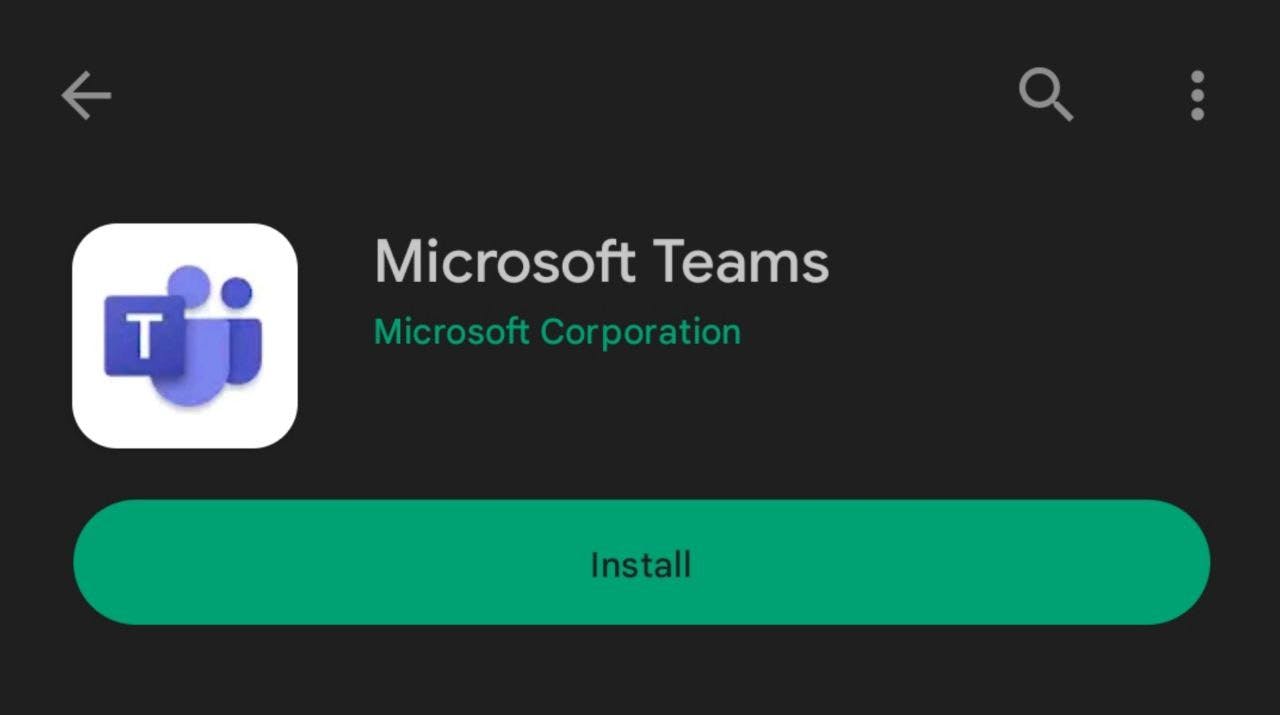
After installing, then you sign in with your email address
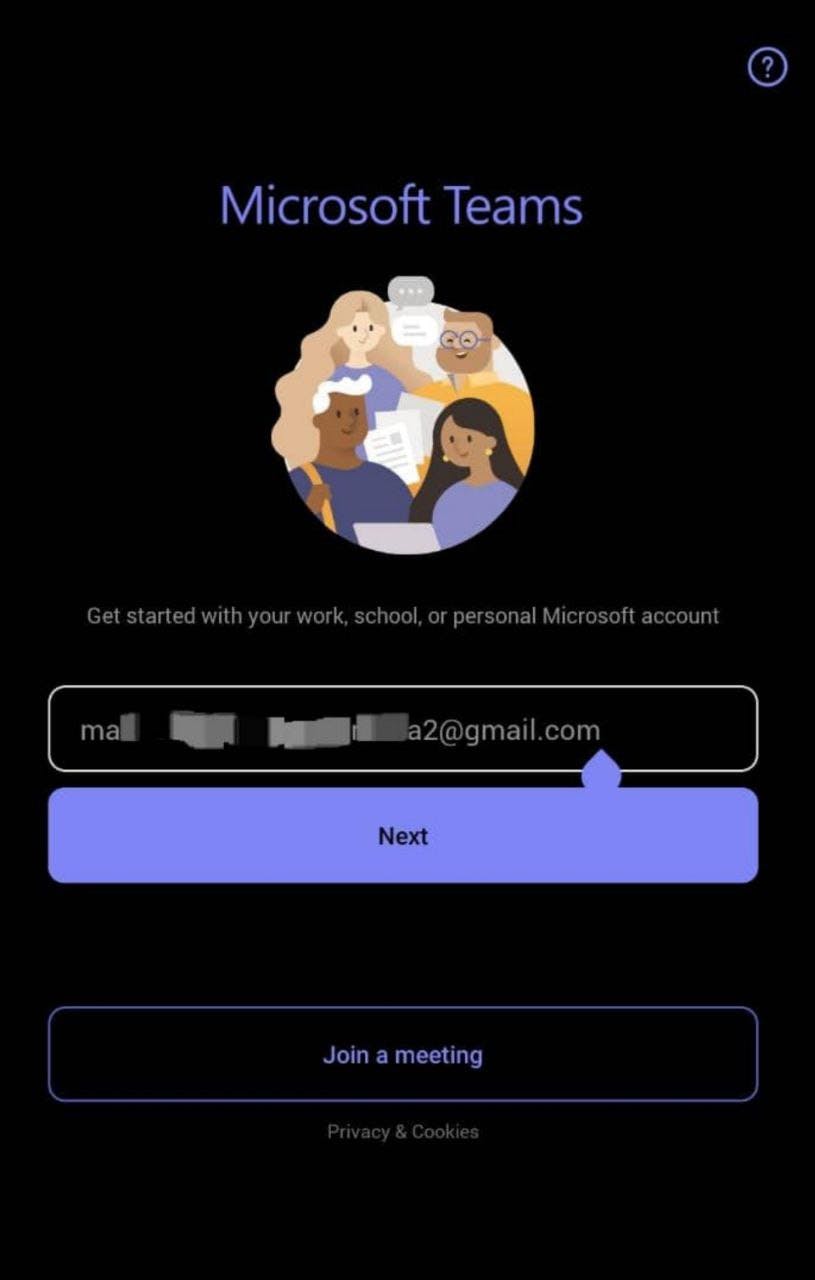
Input your password
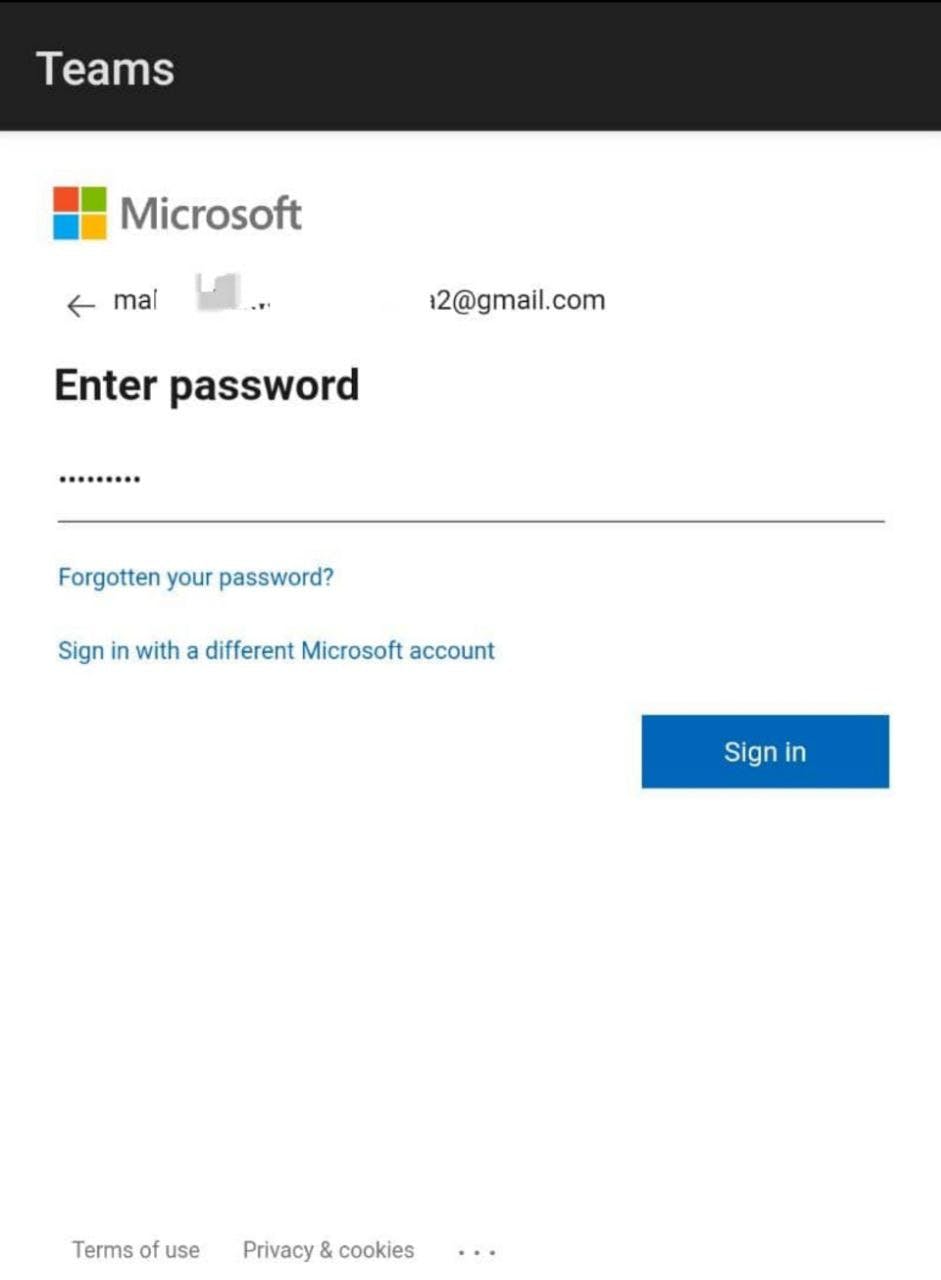
Click on Get started
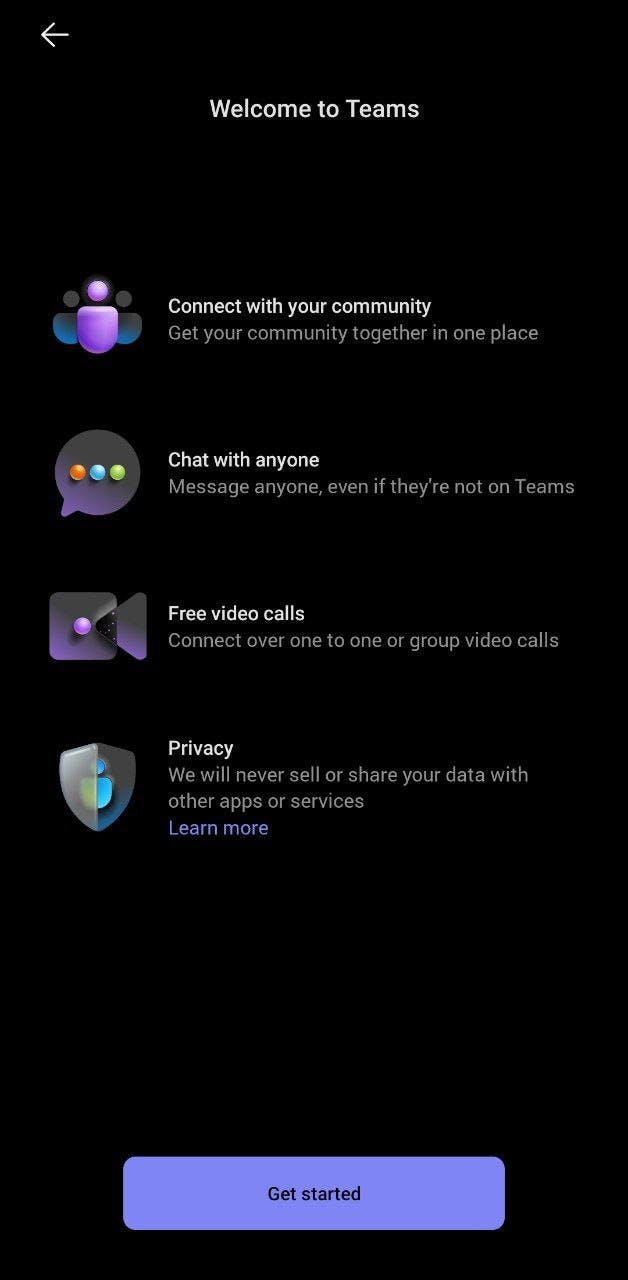
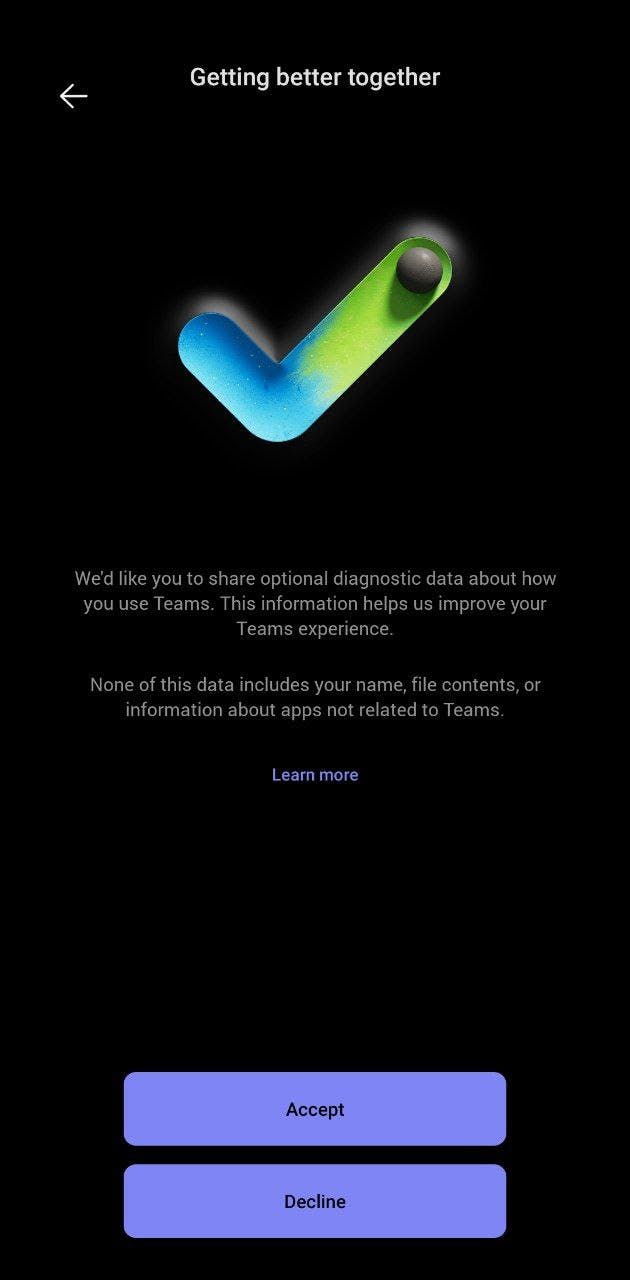
And you're all set up!!!
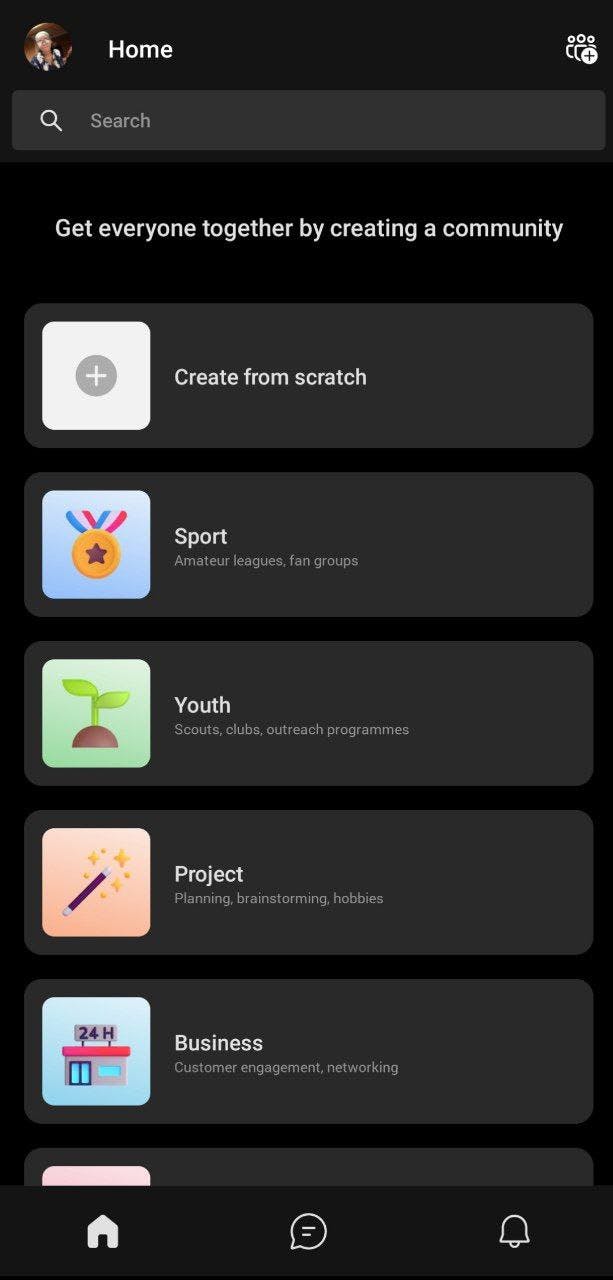
When you create a Team, Microsoft Teams will also create a shared selection of Microsoft 365 elements for whatever you’re working on. This includes a SharePoint team site, a shared OneNote notebook, and a shared Plan.